Backblaze B2

Backblaze B2 Cloud Storage works similar to Amazon S3 or Microsoft Azure, allowing you to store unlimited data in the cloud. But does it for 1/4th the cost.
Connecting
Obtain the login credentials from backblaze.com. Choose App Keys on the sidebar and generate a new application key. Once you have your credentials, choose B2 Cloud Storage from the list of protocols when editing a bookmark.
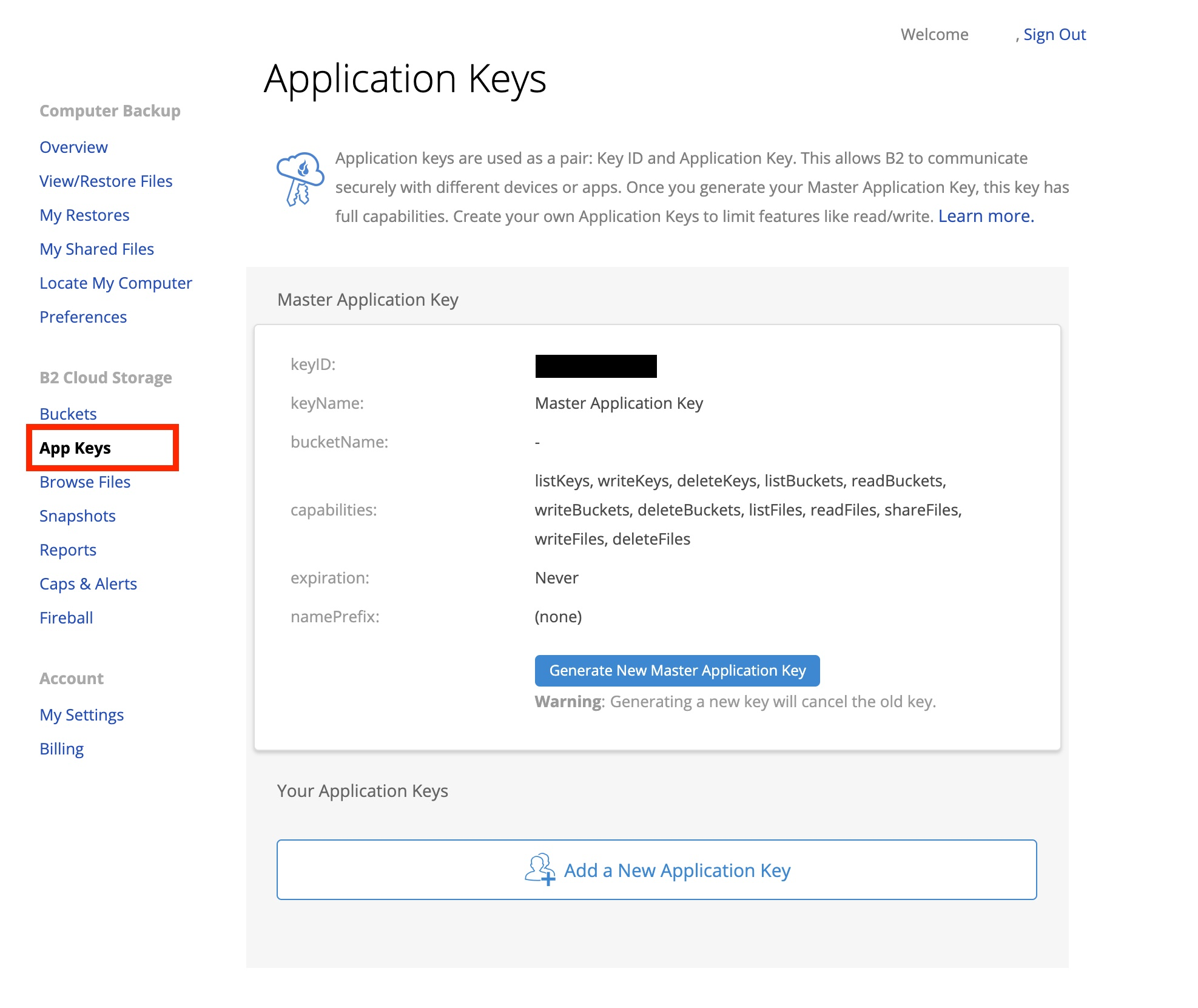
Authenticating Using Master Key
- The Master Application Key for an account can be found at the top of the App Keys page of the Backblaze website once you signed in.
- The key for your account has complete access but will become invalid if you generate a new one.
- The key information is only shown when generating the key and is not shown again, so make sure you save the credentials in a secure location if you plan on using this more than once.
Use your Account ID and Master Application Key to log in.
Authenticating Using Application Key
Use your Key ID and Application Key to log in. The application key can be restricted to a single bucket.
How to Create Application Keys
- Use the Backblaze website and sign in to your account
- Click on App Keys in the left-hand menu
- Select Add a New Application Key
- Specify the key settings and permissions and click on Create New Key
- After the Application Key is created, a blue panel is displayed containing the
Key IDandApplication Keyfor the newly generated key.
Important - The key information will only appear once. Copy the information somewhere safe for later retrieval.
Using S3 Compatible API
- Download the Backblaze B2 (S3 API) Connection Profile for preconfigured settings.
Attention - Buckets created prior to May 4th, 2020 are not S3 compatible and cannot be accessed
Features
Info → Versions
A list of file versions can be viewed in the Versions tab of the *Info window. Files can be reverted to a chosen version of this list. Additionally, versions of the list can be deleted.
Authorized URL
Create an authorized URL to make files available publicly. Choose File → Share…. The shared URL expires in 7 days.
Large File Uploads
Files larger than 200MB are split into 100MB chunks and uploaded with multiple connections. The number of connections used can be limited using the toggle in the lower right of the transfer window.
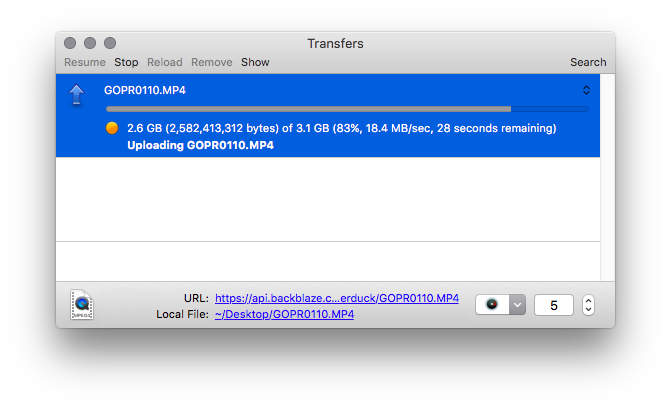
Large uploads can be resumed when interrupted.
Unfinished Large Uploads
You can view unfinished large uploads in the browser by choosing View → Show Hidden Files.
Checksum
If you want to have the SHA1 checksum set in the file info for the large file upload in large_file_sha1 make sure to check Preferences → Transfers → Checksum → Uploads → Verify checksum.
Edit Bucket Type
New buckets are private by default, meaning that you need a bucket authorization token to download the files. You can allow public access to files by opening the ACL tab in the Info panel and choose Everyone → Read.
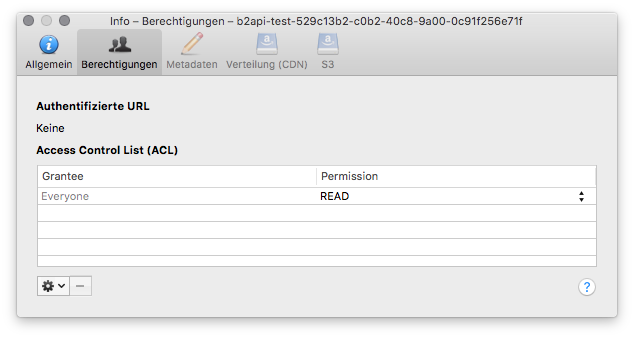
Edit Bucket Lifecycle Rules
Specify after how many days a file in a bucket should be hidden or deleted.
Retries for Failed File Transfers
The number of times a retry attempt is made upon a failure such as 503 Service Unavailable depends on the setting in Preferences → Connection → Repeat failed networking tasks → Number of retries.
Share
Create download shares of files for people with no access to your bucket using File → Share....
Known Limitations
Modification Date
The modification date retention is supported using src_last_modified_millis for new files uploaded but without the option to adjust the modification date later.
Rename and Move Files
Supported.