Windows Azure Blob Storage
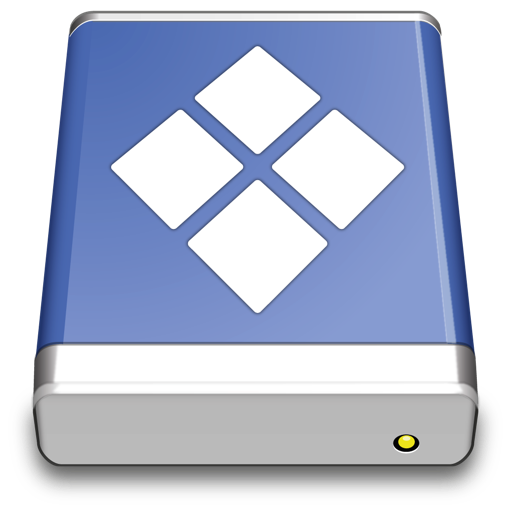
Azure Blob Storage is a massively scalable object storage for unstructured data.
Connecting to Windows Azure Blob Storage
Hostname
Edit the hostname to connect to your account in the format <account>.blob.core.windows.net.
Warning - Azure Files Storage is not supported.
Credentials
Account and Key
You must obtain the login credentials (Account Name and Primary Access Key) from portal.azure.com. You can find the keys in the section Access keys. In the login prompt of Cyberduck upon connecting to Windows Azure you enter the Storage Account Name for the username and Primary Access Key for the password.
Shared Access Signatures (SAS)
You can use a SAS when you want to provide access to resources in your storage account to any client not possessing your storage account's access keys.
- Download the Azure (Shared Access Signature Token) profile or install it from Preferences… → Profiles.
Containers
To create a new container in your account, browse to the root and choose File → New Folder... (Windows Ctrl+Shift+N).
Blob Type
Uploads are stored as append blob type by default. You can use the hidden configuration option azure.upload.blobtype which allows the values BLOCK_BLOB, PAGE_BLOB and APPEND_BLOB.
Metadata
You can edit standard custom metadata. Choose File → Info → Metadata to edit custom headers.
Default Metadata
Currently only possible using a hidden configuration option you can define default headers to be added for uploads. Multiple headers must be separated using a whitespace delimiter. Key and value of a header are separated with =. For example, if you want to add an HTTP header for Cache-Control and one named Creator you would set
defaults write ch.sudo.cyberduck azure.metadata.default "Cache-Control=public,max-age=86400 Creator=Cyberduck"
Shared Access Signature URLs
A private object stored in Azure Storage can be made publicly available for a limited time using a signed URL. The signed URL can be used by anyone to download the object, yet it includes a date and time after which the URL will no longer work. Copy the signed URL from Edit → Copy URL→ Signed URL.

Note - Currently only signed URLs with a validity of 24 hours are available.
Limitations
- Container and blob naming conventions.
- CDN configuration is currently only possible using the web interface.
Problems
One of the Request Inputs is out of Range
Please follow the Naming and Referencing Containers, Blobs, and Metadata guidelines.