Swift (OpenStack Object Storage)
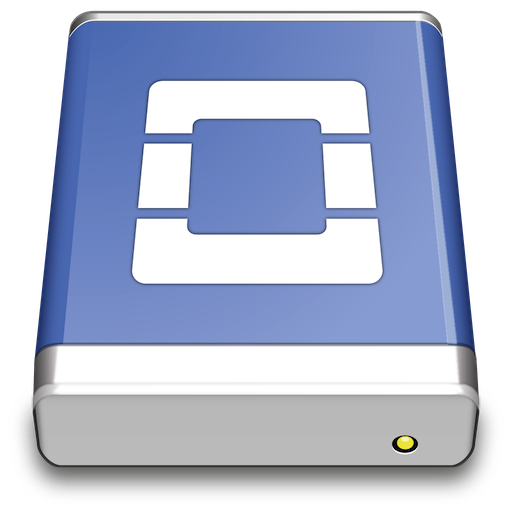
Connecting
Connect to a Swift (OpenStack Object Storage) installation. Choose Swift (OpenStack Object Storage) from the list of protocols.
Note - All connection profiles are available through the *Preferences → Profiles* tab.
Authentication Context Path
Authetication with devauth for Context /v1.0
Legacy authentication option.
- Download the Openstack Swift (v1) profile for preconfigured settings.
Authentication with swauth
Legacy authentication option.
- Download the Openstack Swift (Swauth HTTPS) profile for preconfigured settings.
- Download the Openstack Swift (Swauth HTTP) profile for preconfigured settings.
Authentication with Keystone 2.0 for Context /v2.0/tokens
To get the login tokens from an OpenStack Identity service no configuration change is needed. You will get prompted to provide the tenant name with a Provide additional login credentials prompt or can provide it with the username in the format <tenant>:<user>.
Bundled by default since Cyberduck version 4.4.4.
- Download the Openstack Swift (Keystone 2) profile for preconfigured settings.
If you have a Swift installation without SSL configured, you need an optional connection profile to connect using HTTP only without transport layer security.
- Download the Openstack Swift (Keystone 2 HTTP) profile for preconfigured settings.
Authentication with Keystone 3.0 for Context /v3/tokens
Bundled by default since Cyberduck version 4.8.
- Download the Openstack Swift (Keystone 3) profile for preconfigured settings.
If you have a Swift installation without SSL configured, you need an optional connection profile to connect using HTTP only without transport layer security.
- Download the Openstack Swift (Keystone 3 HTTP) profile for preconfigured settings.
You will get prompted to provide the project name with a Provide additional login credentials prompt or can provide it with the username in the format <project>:<user>.
Regions
Multiple regions are supported when authenticating with a Keystone (2.0) identity endpoint. Containers from all regions are displayed in the browser. Choose View → Column → Region to display the region in the browser.
Container
On your first login, you will need to create at least one container (folder) to put your content in. Choose File → New Folder (MacOS ⌘N Windows Ctrl+N) and specify a name. After the container has been created, you may start adding your content to the storage platform.
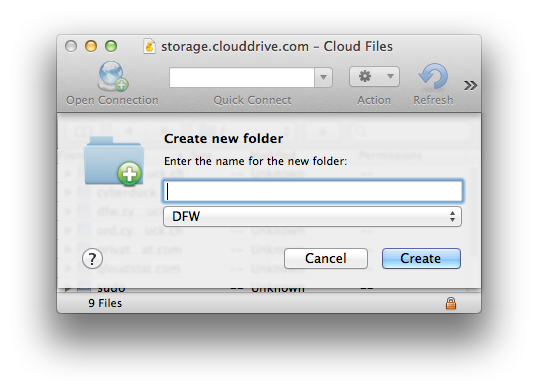
Third-Party Providers
- Rackspace Cloud Files (US & UK) with Akamai CDN
- Internap AgileFILES
- Cloud.ca Object Store
- Memset Memstore Object Storage
- Enter Cloud Suite
- Oracle Storage Cloud Service
- Oktawave Cloud Storage
- SwiftStack
- RunAbove
- Cloud A
- AURO
- OVH
- HubiC (OVH)
- Zetta.IO
- Selectel Cloud Storage
- Infomaniak
- OpenStack FlexCloud
Temporary URLs
A private object stored in OpenStack Swift can be made publicly available for a limited time using a signed URL. The signed URL can be used by anyone to download the object, yet it includes a date and time after which the URL will no longer work. Copy the signed URL from Edit → Copy URL→ Signed URL.
- Rackspace A value must be set on your account metadata for
X-Account-Meta-Temp-Url-Key.
Large Uploads
Supported using Static Large Object segmentation. Files larger than 2GB are uploaded in segments using the default threshold. The upload chunk size is 100MB by default with a maximum of 5 concurrent connections. The number of connections used can be limited using the toggle in the lower right of the transfer window.
Large uploads can be resumed when interrupted.
Distribution (CDN)
You can CDN enable the container using File → Info → Distribution (CDN) if supported by the provider.
Preferences
Large Upload Segment Size
You can set the hidden option openstack.upload.largeobject.size for the segment size in bytes (Issue #9134).
Known Issues
- (Issue #7754)
Multiple OpenStack Swift Containers in Different Regions with the Same Name
Browsing containers will be erratic. As a workaround, browse a region by using a connection profile limited to a single region as with Rackspace Cloudfiles region profiles.