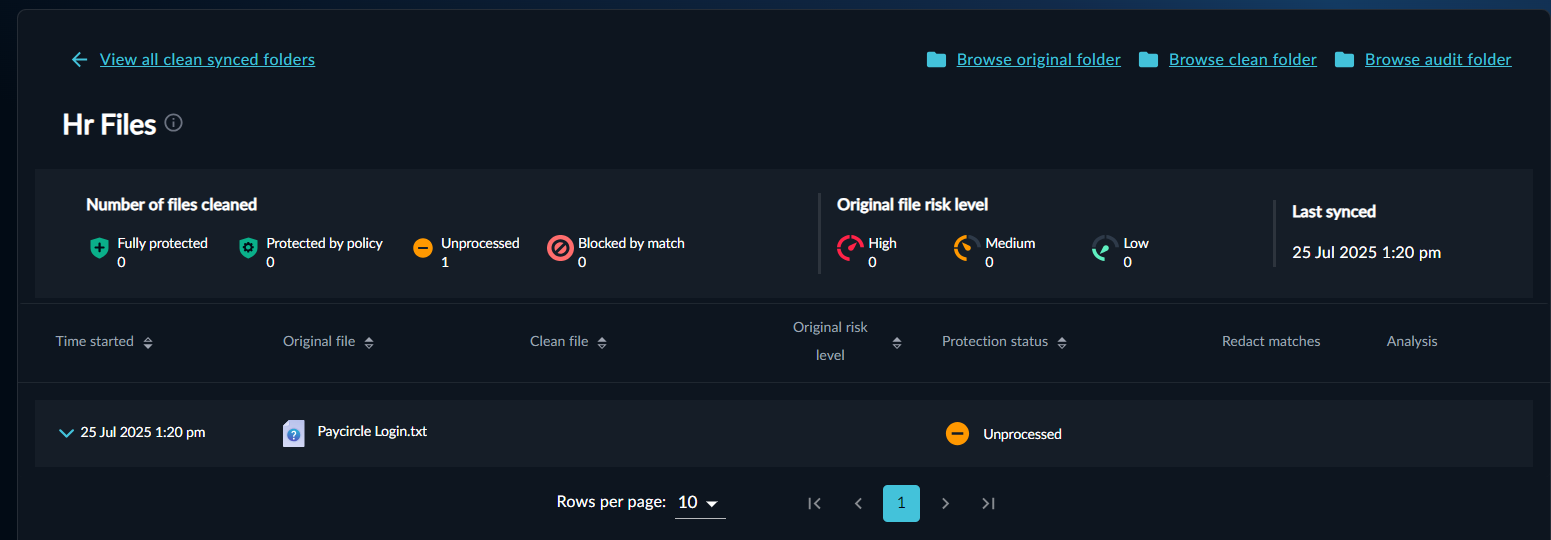With Glasswall Meteor's 'Sync and clean' feature, you're able to setup folder synchronization's (a maximum of 20) which automatically perform CDR on any new files added to the folder, after which the sanitized files are added to a designated 'clean' folder.
Before syncing a folder, you can run it through the Clean files now feature to ensure all existing files have been cleaned first.
Sync a new folder
- From the Welcome screen or side navigation bar, select Sync and clean.
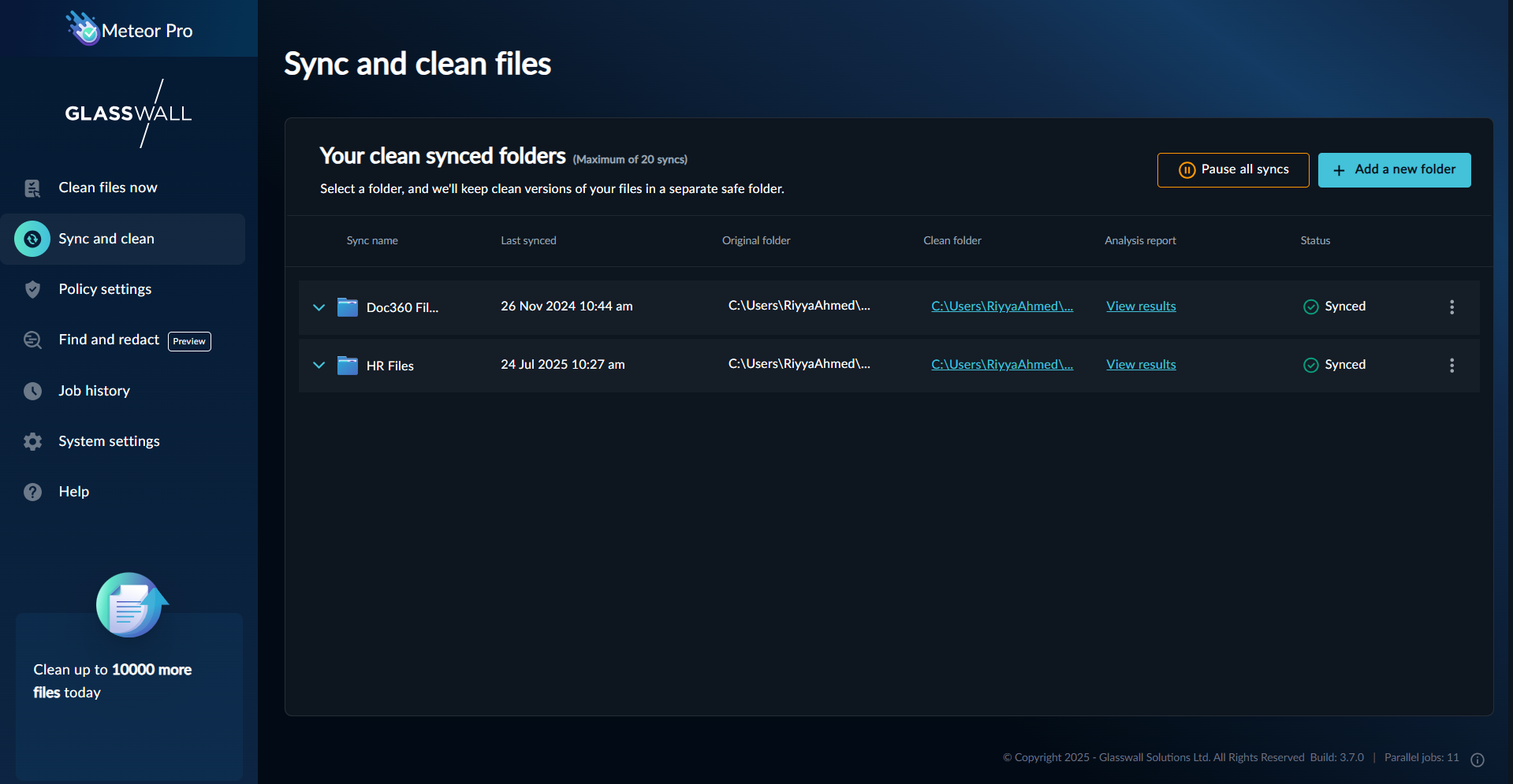
- Click Add a new folder. You will arrive at the Set up a new folder to Sync page.
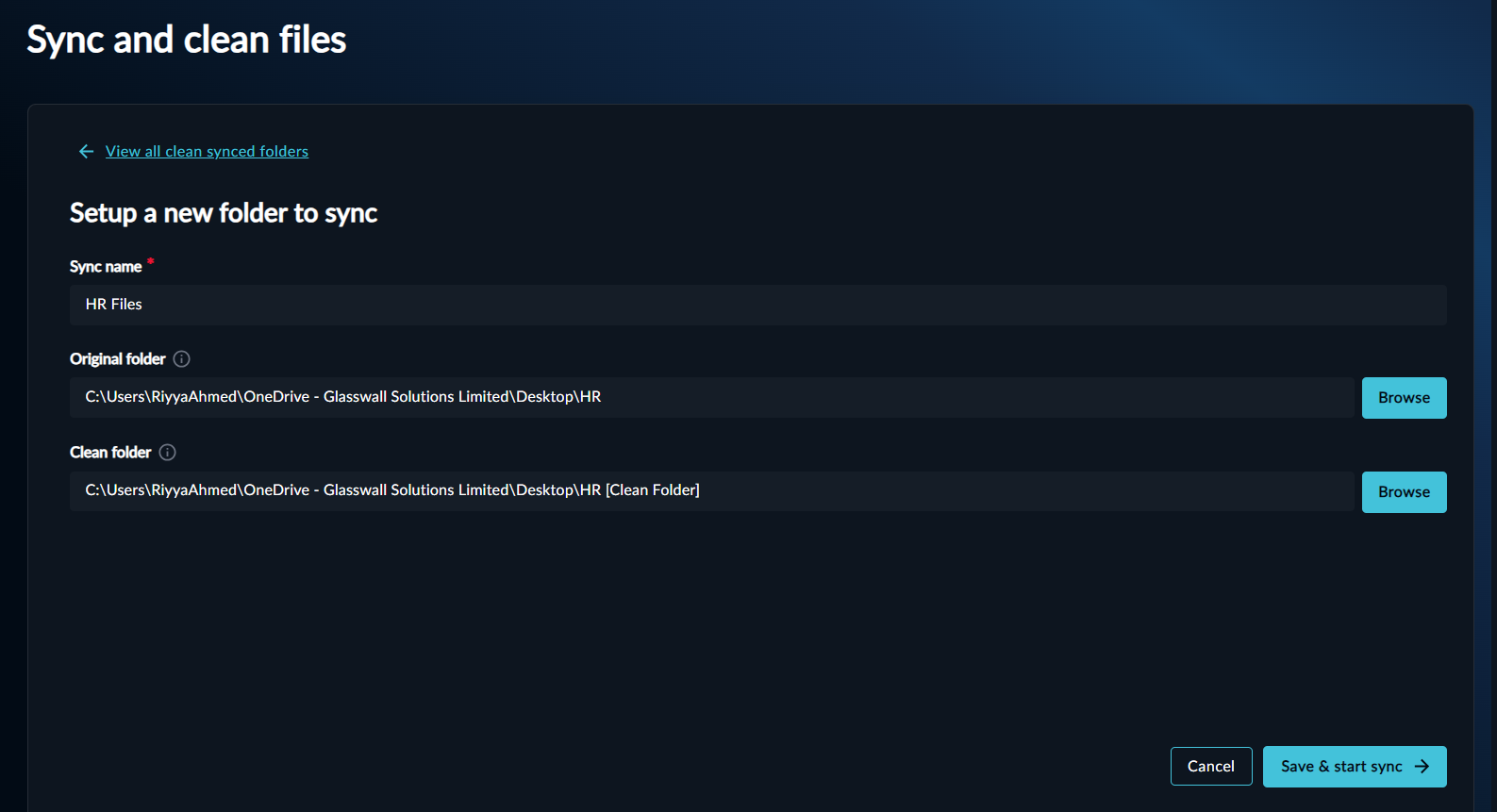
- Enter a Sync name. This should help you easily identify the folder and its contents.
- From the Original folder field, click Browse and select the desired folder.
- From the Clean folder field, click Browse and select the desired folder.
- Click Save & start sync.
The folder and its status are now displayed under the Your clean synced folders page.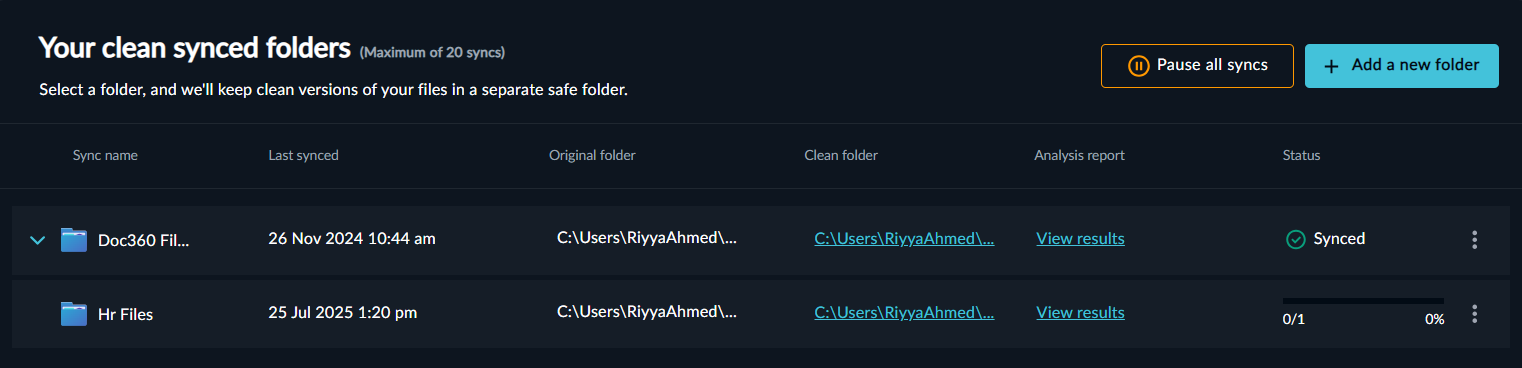
- Click View results to see a complete list of the cleaned files within the synced folder, showing the total number of files cleaned, their status, and original file risk level.