Microsoft SharePoint

SharePoint Online
Microsoft SharePoint Connection Profile
Connect to SharePoint Online with the built-in Microsoft SharePoint connection profile. Follow these steps to connect to your SharePoint Online libraries:
- Create a bookmark with Microsoft SharePoint connection profile
- Enter your email address into the username field. The email address is solely used for internal identification and not actual authentication against SharePoint using OAuth.
- Double click to connect to the newly created bookmark. You are prompted to enter an Authorization Code you obtain in the web browser window opened. Login to
login.microsoftonline.comwith youronmicrosoft.comaccount. - Grant permission to Cyberduck for OneDrive and SharePoint.
- The authorization code will be submitted to Cyberduck automatically.
- You are now able to access all sites, subsites, and document libraries thereof as well as all groups you are a member of.
Microsoft SharePoint Site Connection Profile
In case you are trying to access a site that isn't listed when connecting with the Microsoft SharePoint connection profile you can try to access the missing site with help of the Microsoft SharePoint Site connection profile. While using the Microsoft SharePoint Site connection profile you are required to use your SharePoint hostname (contoso.sharepoint.com) and the URL prefix path configured for your SharePoint site.
You can't mount a specific directory with this method as the Path field is used for the URL prefix path.
SharePoint Hybrid
If you have your own SharePoint Server but opted in to enable Microsoft Graph-connectivity to your SharePoint Server, you may be able to use the built-in Microsoft SharePoint-Profile.
Please refer to the official documentation from Microsoft for detailed setup guides.
Administrator Consent Required
Administrator-consent may be required in certain situations. Depending on the setup of your Azure Active Directory (AAD) you may need to perform several steps in order for you to be able to access your SharePoint Online. Please get in contact with your domain administrator for following steps.
Manually Adding Glasswall Meteor Connect
Copy the link that corresponds to your used version, and send it to your domain administrator, this will add Glasswall Meteor Connect to the domain and all users are allowed to access the software in the future.
- Glasswall Meteor Connect >= 4.4 or later.
Automatically Allow Users to add Apps to the Domain
If applicable and trusted you may set Users can consent to apps accessing company data on their behalf to Yes at the Azure Active Directory Portal. This will allow users in the future to add apps without Admin-consent.
Admin Consent Requests (Preview)
There is a preview method of review application consent through the Azure Active Directory (AAD) Portal. Please enable Users can request admin consent to apps they are unable to consent to to Yes in the Enterprise applications - User settings. The domain administrator may now review all consents centrally at Admin consent requests (Preview).
SharePoint Server
To connect to a SharePoint Server, choose WebDAV for the connection type. This is available to
- SharePoint Server 2013
- SharePoint Server 2016
- SharePoint Server 2019
Available Authentication Methods
Basic Authentication
Basic Authentication should only be used when using secured connection over TLS (HTTPS).
NTLM Authentication
If you need to set the domain and workstation, you can do so using a hidden configuration option.
defaults write ch.sudo.cyberduck webdav.ntlm.workstation MYWORKSTATION
defaults write ch.sudo.cyberduck webdav.ntlm.domain MYDOMAIN
Configuration
You may review your SharePoint authentication methods via SharePoint Central Administration → Security → Specify authentication providers → Select zone.
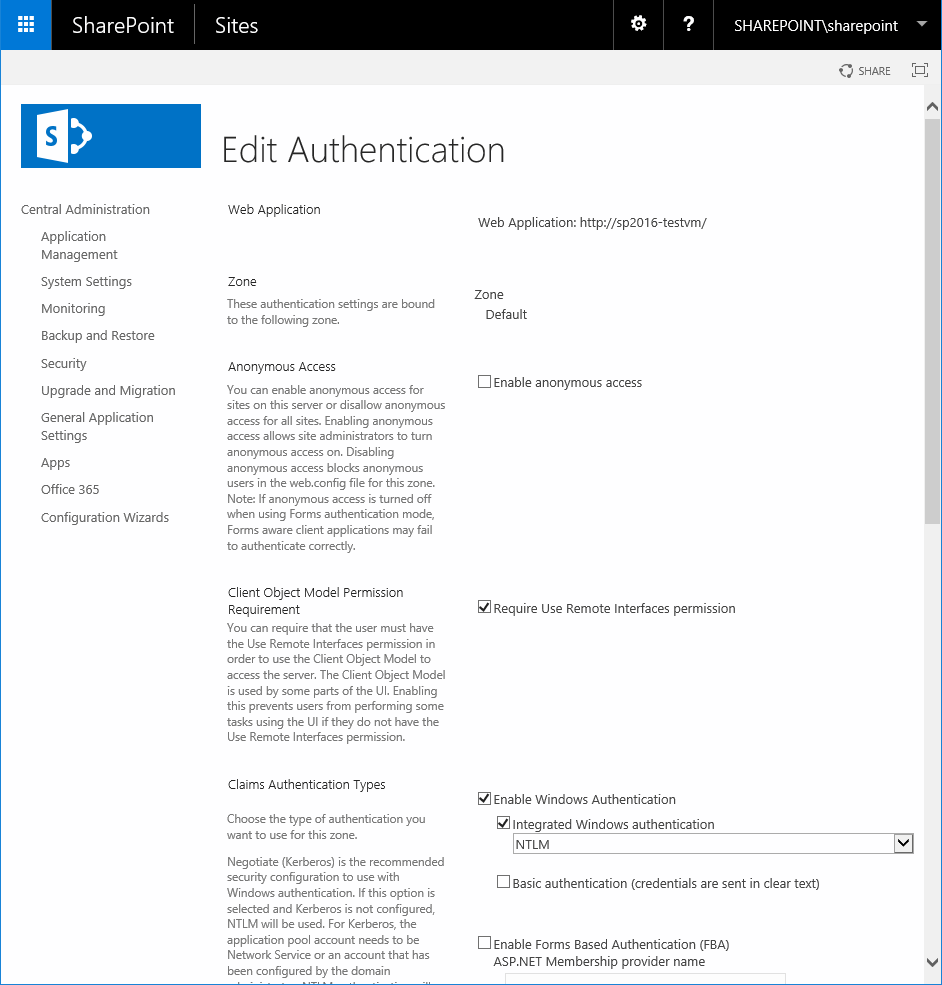
Unavailable Authentication Methods
You may not connect to a SharePoint enabled site through WebDAV if any of these authentication methods is required:
- Kerberos (Issue #133)
- Forms Based Authentication
- Trusted Identity Provider
Versioning
A list of file versions can be viewed in the Versions tab of the Info window.
Limitations
Top Level folder
It is not possible to create a top level folder in Mountain Duck or Cyberduck. Instead, the following virtual top level folders are displayed which cannot be moved or renamed:
| Folder Name |
|---|
| Default |
| Drives |
| Groups |
| Sites |