The Glasswall Portal allows Admin users to upload their Glasswall License via the License management page, as well as retrieve information about an existing license, and download a license usage report if required.
If you don't have a Glasswall license but would like to obtain one, please contact us.
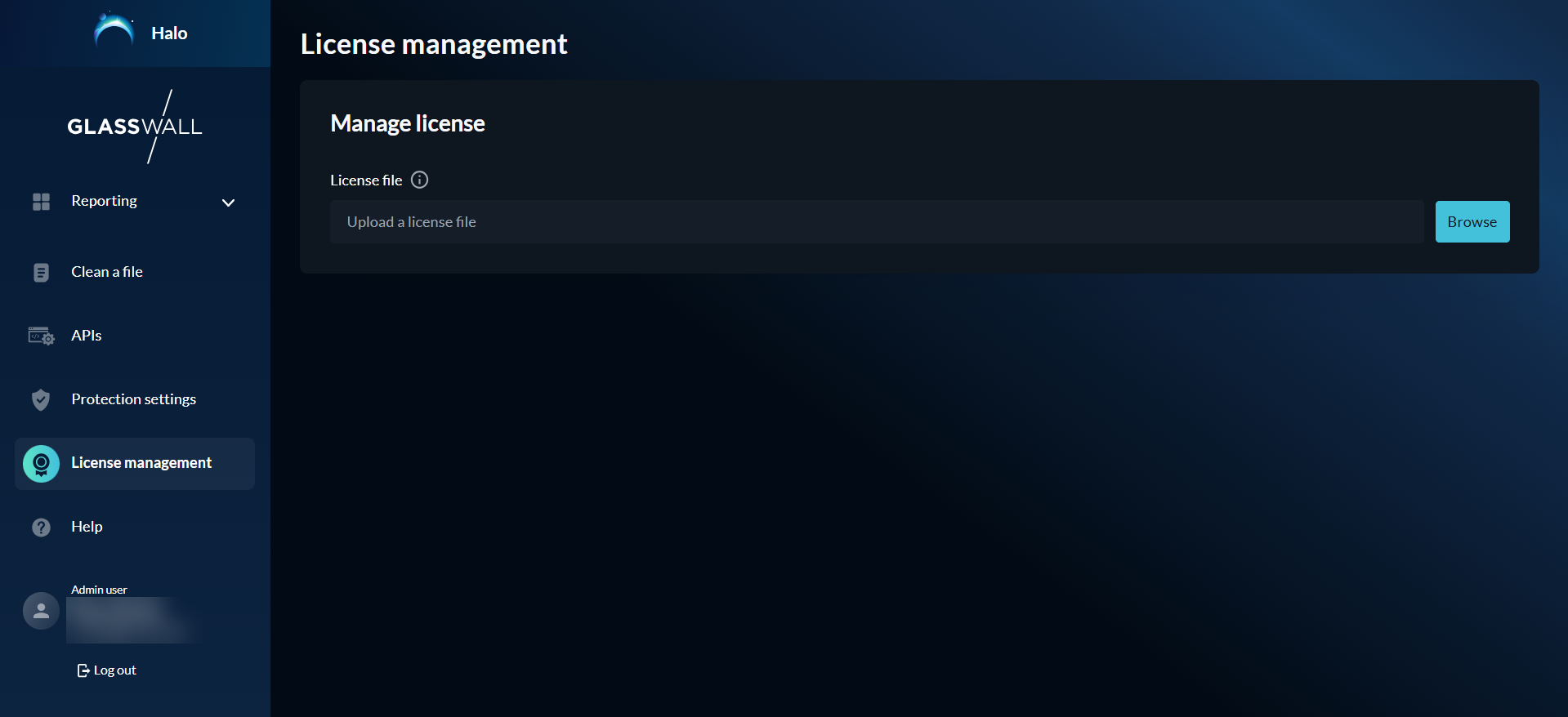
Prerequisites
- Required services:
cdrplatform/portalcdrplatform/portal-access
- Configuration of SSO login in Glasswall Portal
- An Admin SSO login to access the System settings page
- Valid Glasswall License in .lic file format
What would you like to do?
Upload a new License
-
Navigate to the Glasswall Portal at halo.glasswall.com.
-
Select System Settings from the left hand menu.
Note: this page is only visible if you are logged in via an Admin account.
- Click Browse and upload your valid Glasswall License.

Your License details are displayed, indicating that your license is ready to use.
Update an existing License
To update an existing License, navigate to the System settings page and click Change license.

Remove an active License
Please follow the steps from the API Setup Guide to remove an active License.
License usage reports
Users can generate a License Usage Report to show overall system utilisation. This report is mainly used by systems running in passive licensing mode to share license consumption data with Glasswall. Usage data is updated daily, so recent activity may not appear immediately if the report is created soon after files are processed in Halo.
Downloading Usage Reports
Downloading can be done from the System settings page by an Admin user.
When downloaded via the Portal, the report is provided as a .json file, with a name based on the license ID and the report creation date.
To download a usage report, scroll down to the License usage section and click Download usage report.
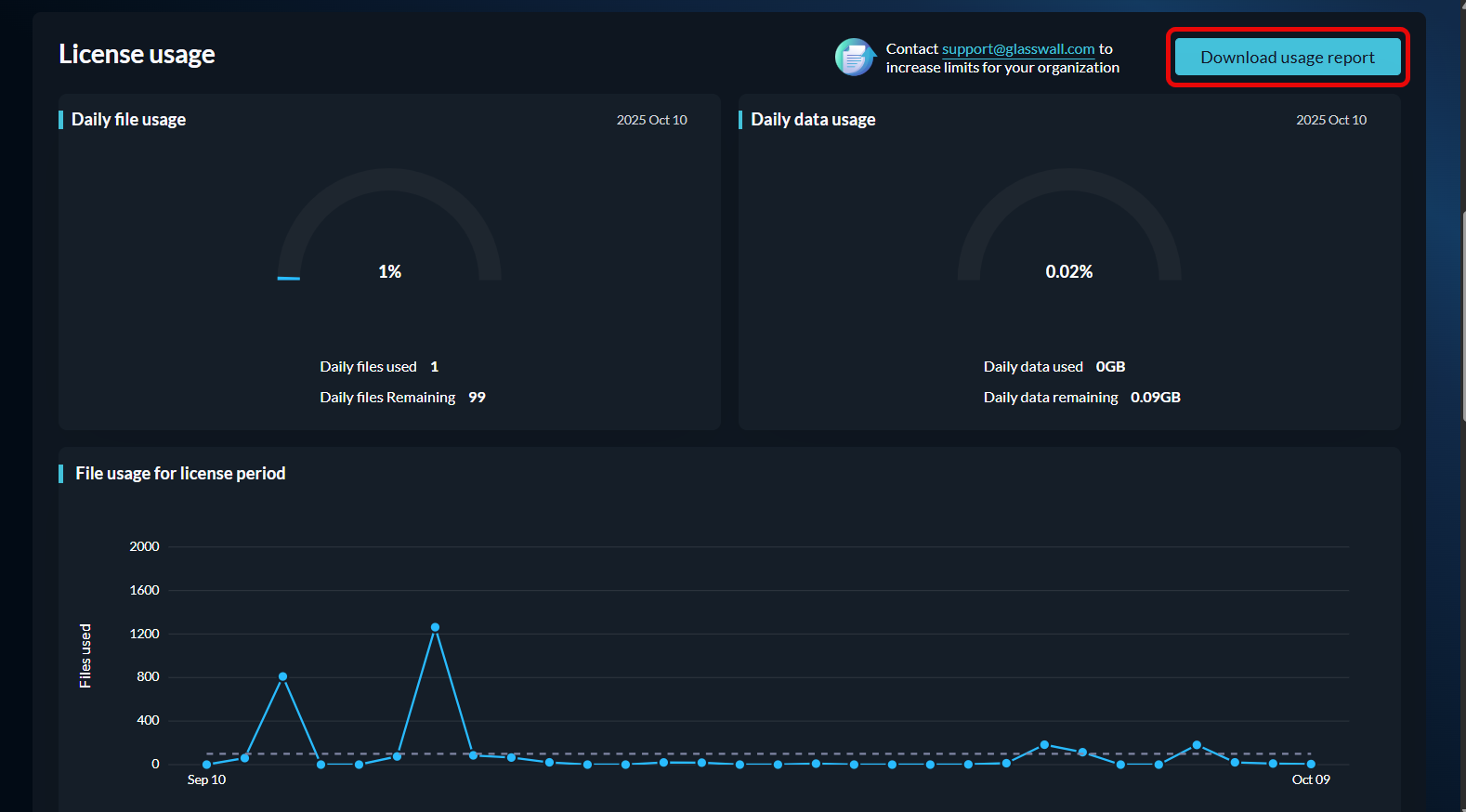
A file containing the report will be downloaded automatically.
For more information about usage reports and their contents, see Creating a License Usage Report.