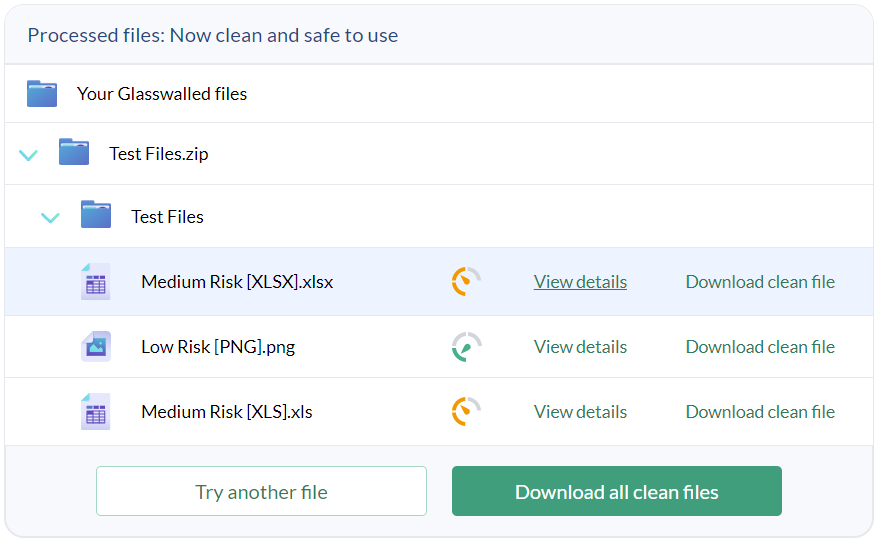To demo and trial our advanced CDR technology, you can try Glasswall Halo's file cleaning application - a simple and user-friendly tool for removing threats from your everyday files. It's a quick and easy way to eliminate malware that could be left behind by traditional antivirus software.
The file sanitization process involves deconstructing a file down to its many layers and inspecting its digital DNA. Risky content is removed from the file, according to the file's 'known good' manufacturer's settings. It is then rebuilt, and a safe and visually identical file is delivered.

What would you like to do?
- Sanitize a file
- View details
- Download cleaned file(s)
- Sanitize multiple files
- Sanitize archive files
Sanitize a file
Glasswall Halo's file cleaning application allows you to input files in two ways, as explained below.
Drag and drop
The quicker and more intuitive way of using this application simply involves dragging and dropping your required file into the Drop Zone area.
- The file is then instantly processed, rebuilt, and made available for download.
- A detailed report of the file changes is also created for your reference.
Upload a file
Users can also input files via a simple upload process.
- Click Browse from the Drop Zone area and select a file from your device.
- Halo will then process the file and rebuild it to its 'known good' standards.
View details
After your file has been processed and rebuilt by Halo, a summary of the changes made is compiled for your reference.
To find out how Glasswall made your file safe, click View details.
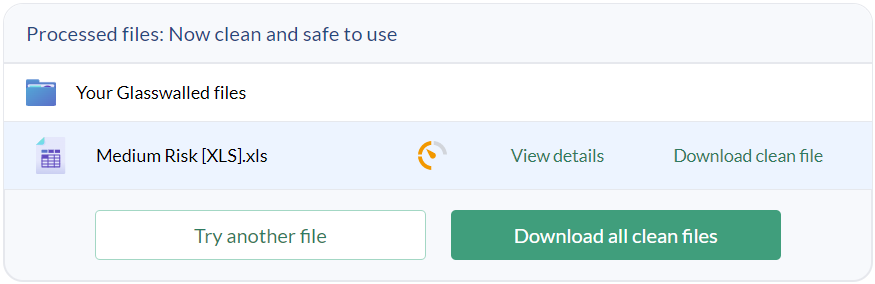
This will display the Original file risk level along with a description of what it means.
CDR file analysis
Halo uses Glasswall's advanced CDR technology to perform a deep inspection of your file. The technical details of the items found by the engine, and actions performed on them are provided for your reference once the file has been processed.
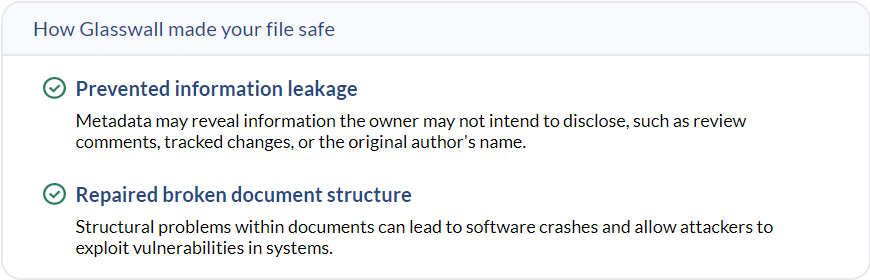
Download cleaned file(s)
Once Halo has processed your file, the rebuilt file will be made available to you for download.
Click Download clean file and save it to your device.
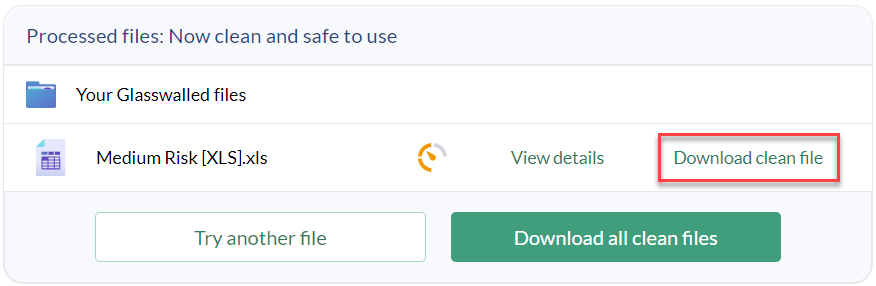
Alternatively, if you processed an entire folder of files at once, you could download the sanitized files together by clicking Download all clean files.
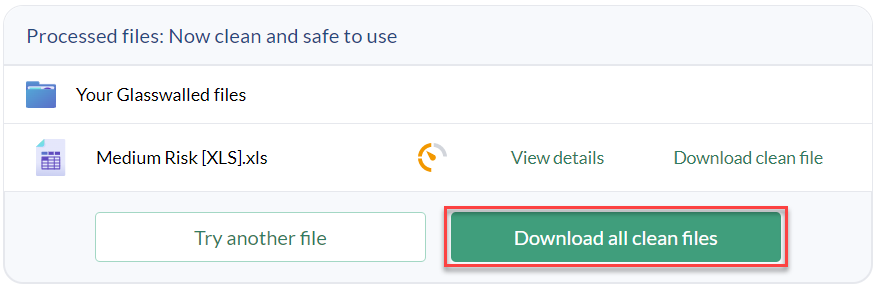
Sanitize multiple files
Along with single files, users can also sanitize multiple files and folders in one quick process.
This can be achieved in 2 ways; by selecting your required files using the upload method or by dragging and dropping an entire folder into the Drop Zone.
Note: a maximum of 100 files can be processed in one go.
Once your files have been processed, you are able to download them all together by clicking Download all clean files, as well as view their individual file analysis details.
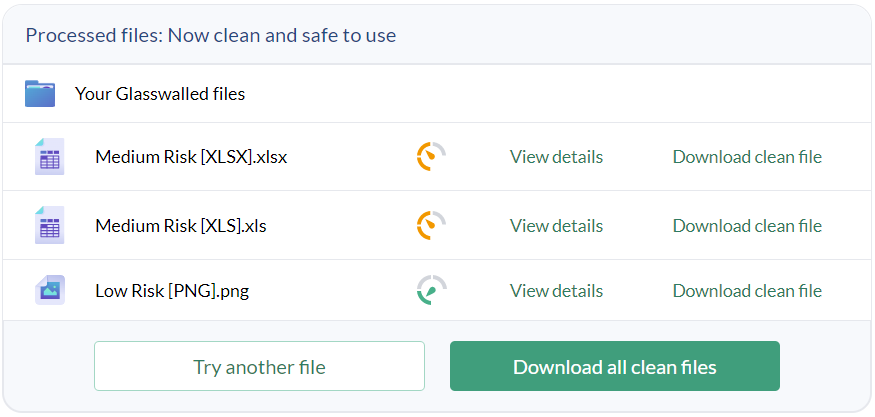
Sanitize archive files
Archive files are quite often used as a quicker and easier way to transfer multiple files. For this reason, we have enabled Halo to process archive files and folders to ensure enterprise users can quickly check if a large number of incoming or outgoing files are a threat.
You can process archive files in the same way as a single file, by either uploading the archive folder or dragging and dropping the folder into the Drop Zone. Halo can process an archive that contains folders and files inside, but not other archives.
Once the files have been cleaned, you can download each file individually or altogether by clicking Download all clean files.