When using Glasswall Meteor, you’re able to set your own preferences or ‘policies’ for each of the supported file formats via the Policy settings section.
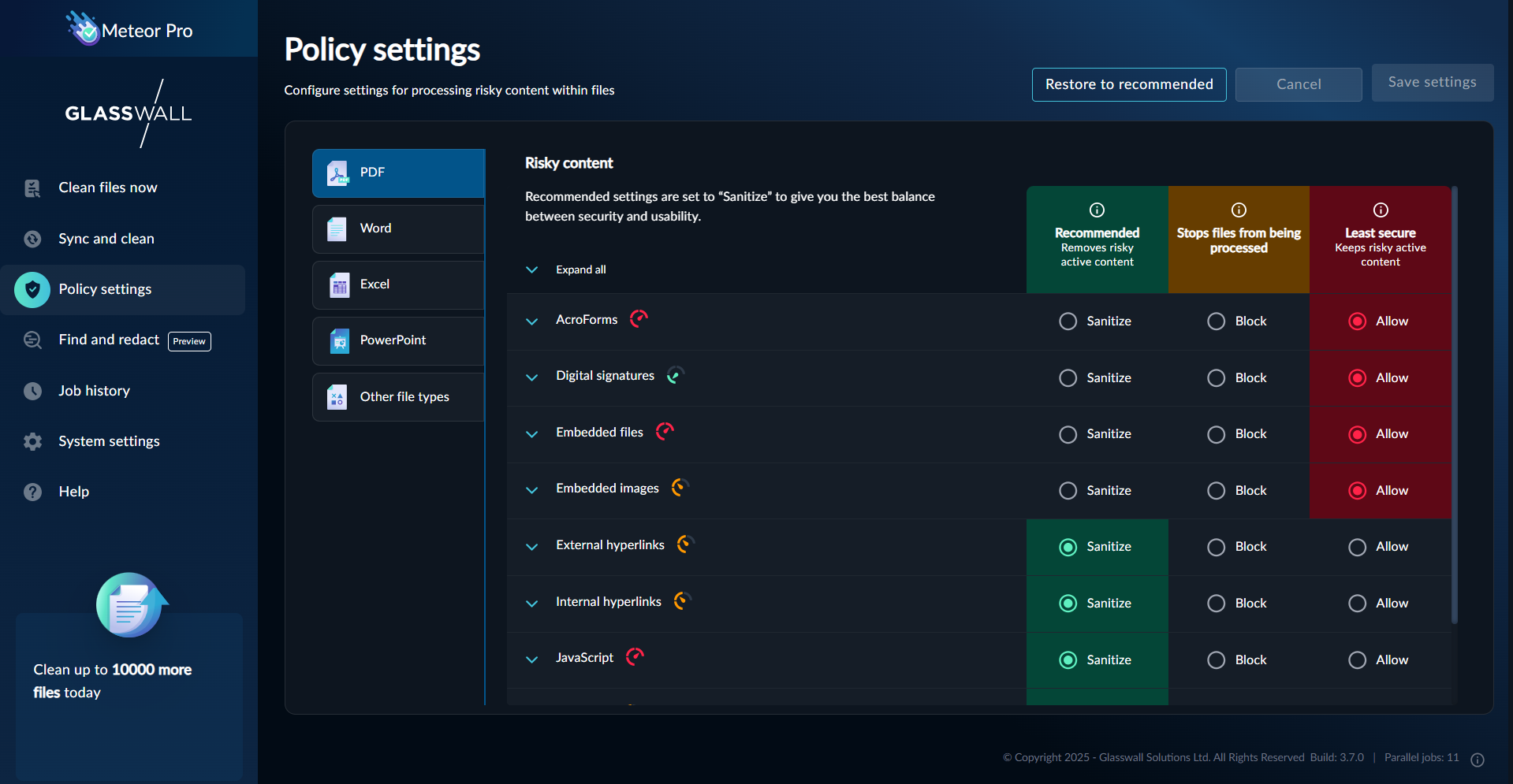
Policy settings are used to specify whether risky content is sanitised (removed from the file), allowed (left in the file) or disallowed (the file is not rebuilt).
- From the side navigation bar, select Policy settings. The numerous settings for each file format are displayed.
- Modify as required and click Save.
As a default, we recommend setting all content management settings to Sanitise. This will provide the best balance between security and usability. Allowing certain types of risky content presents a risk to you if an attacker has placed malware within a file.
You can choose to disallow files with certain criteria, but this will block CDR from being performed on those files. For these files, the rebuild process status will be marked as Can't be cleaned.