To deploy an EC2 instance with Glasswall Halo using the Glasswall Halo AMI, follow the steps below.
Prerequisites
- AWS account
- Permissions to deploy an EC2 instance
- Basic knowledge of Linux
Create Instance
Steps to Deploy an EC2 Instance with Glasswall Halo
-
Log in to AWS
- Navigate to the
EC2service and clickLaunch instance.
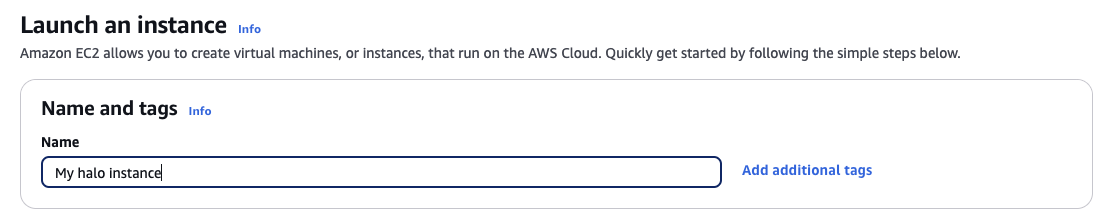
- Navigate to the
-
Name the Instance
- Enter a name for your instance, e.g.,
My Halo Instance.
- Enter a name for your instance, e.g.,
-
Select the Glasswall Halo AMI
- Click
Browse more AMIs, search forGlasswall Halo, and select the Glasswall Halo 2.5.4 AMI.
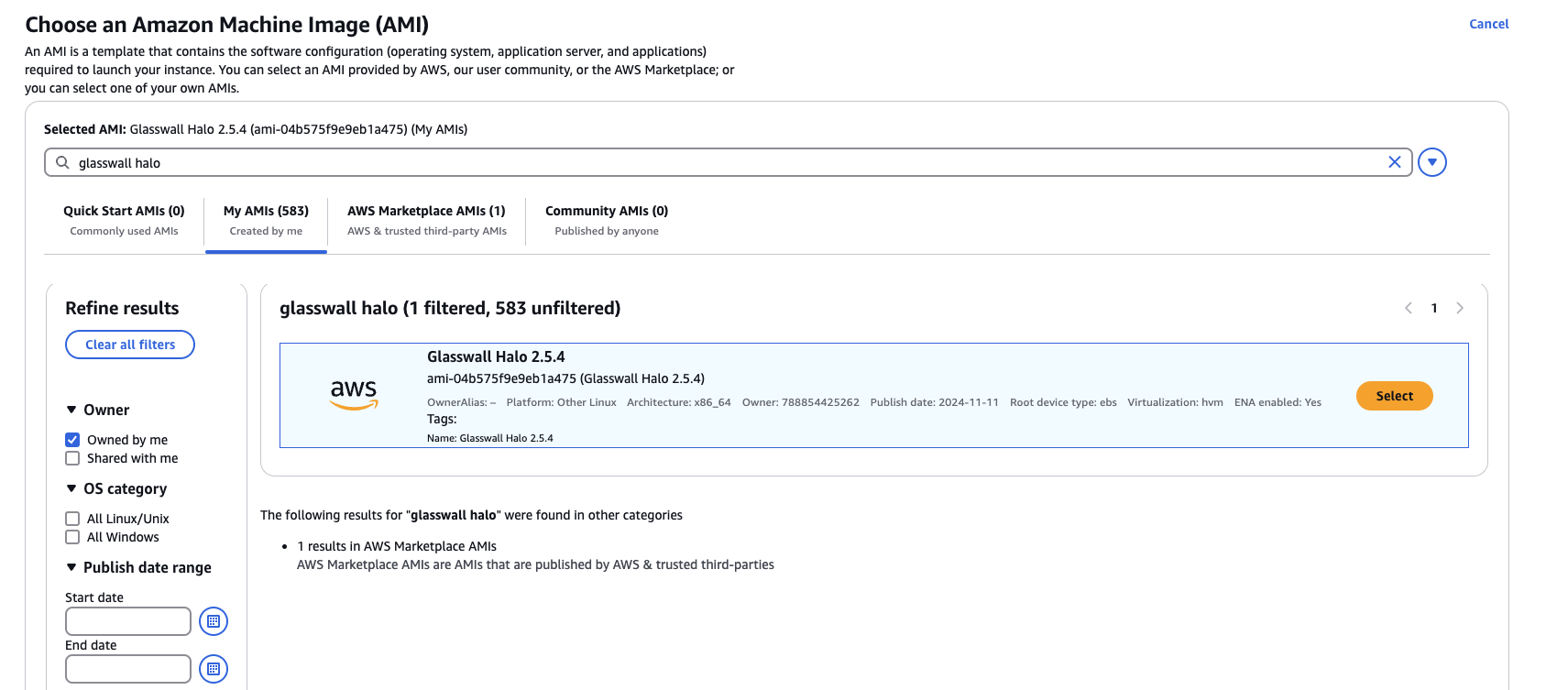
- Click
-
Choose Instance Type
- Select an instance type with at least 16 cores and 32GB memory, e.g., c5.4xlarge.
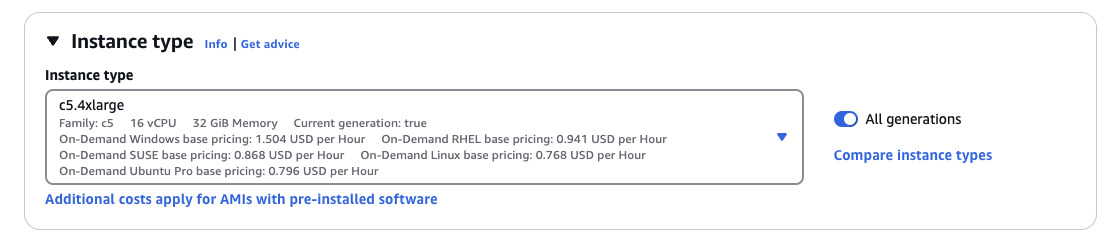
- Select an instance type with at least 16 cores and 32GB memory, e.g., c5.4xlarge.
-
Set Up a Key Pair
- Select or create a key pair to securely log in to the instance using a private key.

- Select or create a key pair to securely log in to the instance using a private key.
-
Configure Network Settings
- Choose your desired VPC and subnet.

- Choose your desired VPC and subnet.
-
Set Up Security Group
- Create a security group to allow inbound access on:
- Port 22 for SSH
- Port 443 for the Halo API
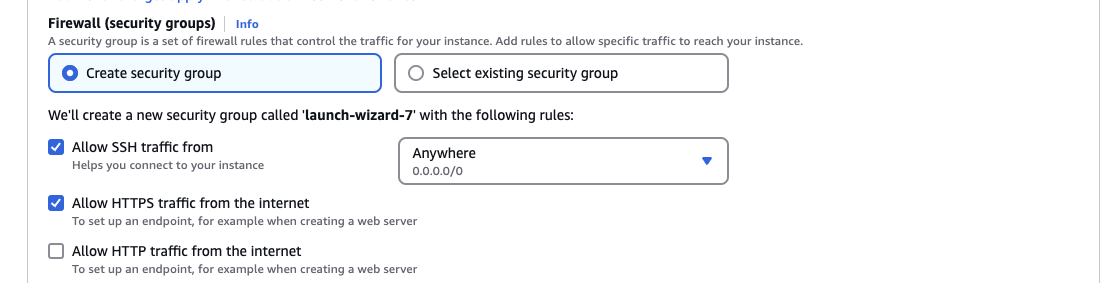
- Create a security group to allow inbound access on:
-
Update Storage
- Increase storage to 500GB.
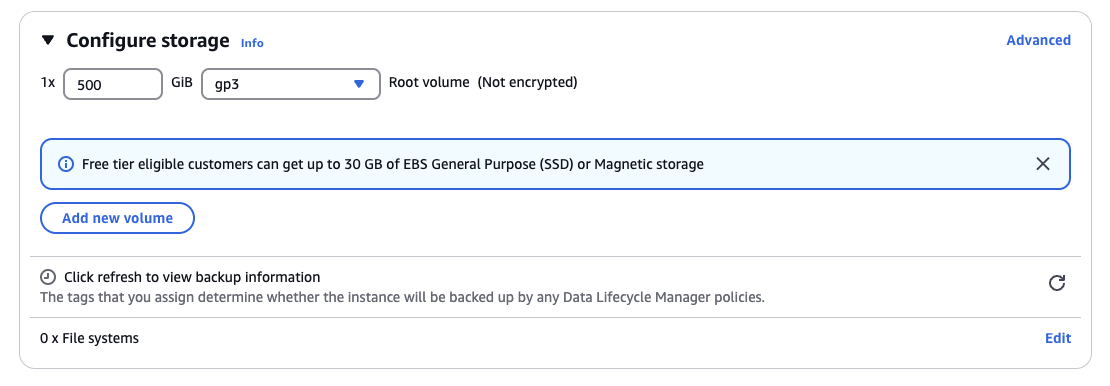
- Increase storage to 500GB.
-
Launch the Instance
- Click
Launch instanceto complete the setup.
- Click